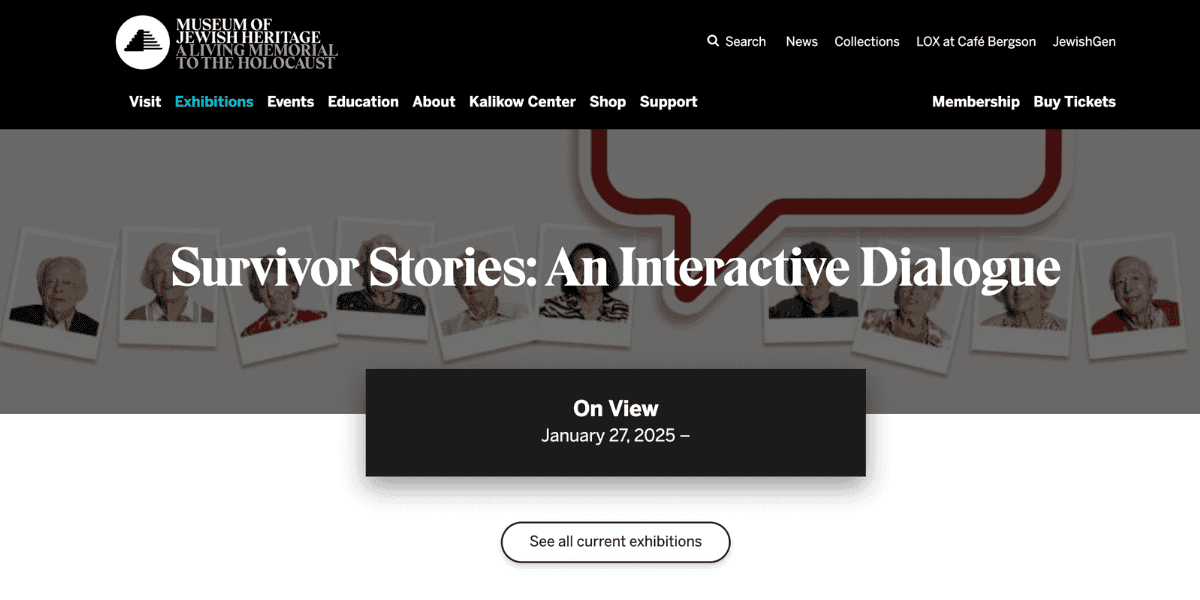Scroll to the bottom of this page and click the button: “Enter Survivor Stories: An Interactive Dialogue.” This will direct you to: mjhnyc.org/survivor-stories-experience
From here, you can ask the ten participating survivors a question about their experiences before, during, and/or after the Holocaust.
You can choose to ask your question to the survivors by either:
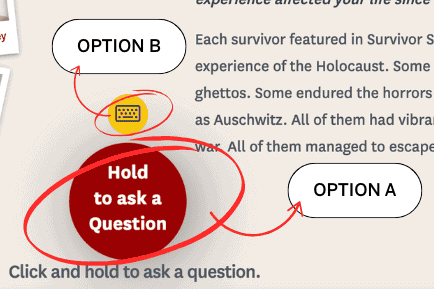
Option A:
Option B:
HOW TO ASK YOUR QUESTION ALOUD
Ensure your browser is allowed to use your computer’s microphone.
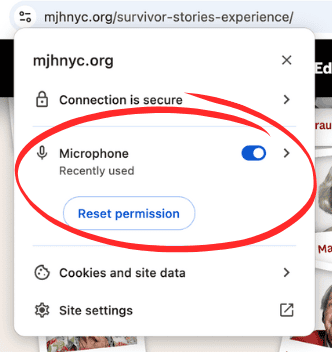
Click & hold down on the red button.
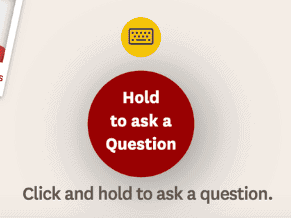
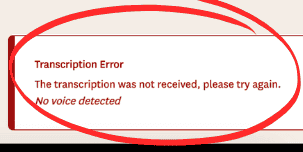
Note: If you don’t hold down, then it will not hear your question & an error message will appear on the lower righthand side of the page.
Remain holding down on the red button as you speak your question aloud. Make sure to speak clearly and loudly. Three yellow dots will appear in the red button & a yellow border will appear around the
circle:
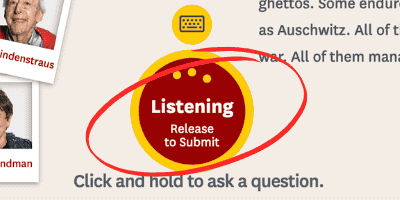
these indicate that the computer is listening to your question. Release the button once you are done asking your question – the button will also indicate this instruction, saying “Release to submit.
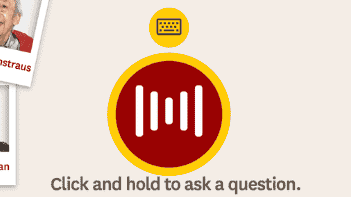
The website will take a few seconds to interpret your question and pair a survivor’s answer to it. When this happens, the red circle button will have some vertical white lines in it, that indicate that it is loading a response.
Once a response is paired, you will be redirected to a page featuring a randomly generated survivor’s answer. They will speak to you, and you can also read a transcript of their answer in a chat on the lefthand side of the page.
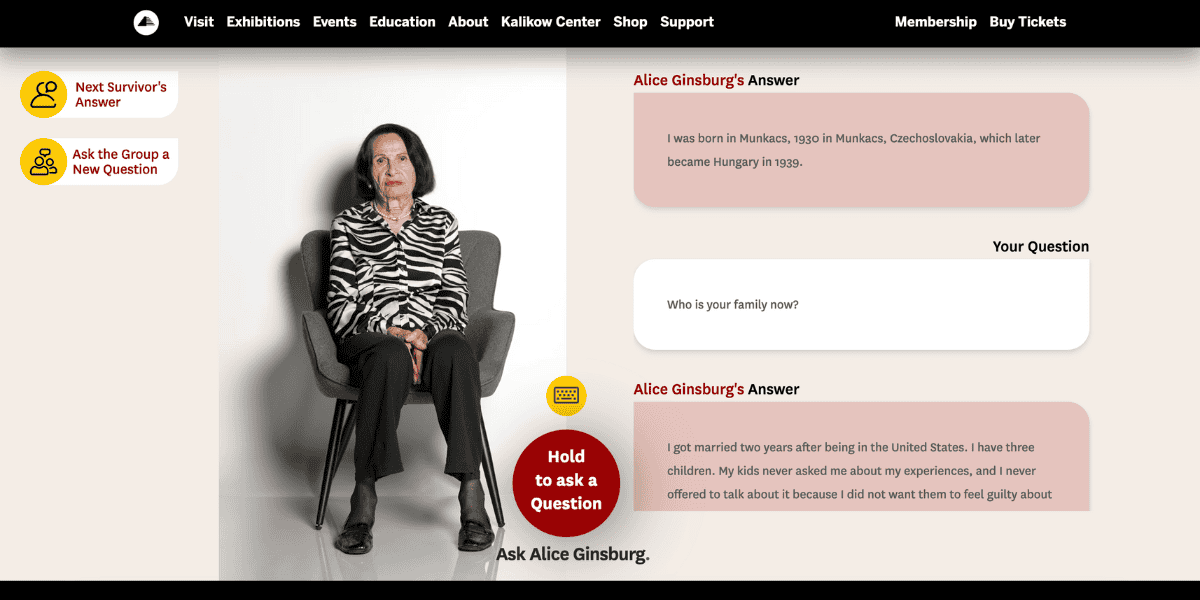
The red button will remain on the page with the survivor. Hold it down as you did before to ask your question, and release it once you are finished speaking.
After your question is answered, you can choose to:
- Keep asking this survivor questions.
- Hear another survivor’s response to the question you asked.
- Ask a new question to the whole group, and be directed to a randomly generated survivor’s response.
1. Keep asking this survivor questions.
To keep asking questions to the survivor currently on your screen, ask another question by holding down the red circle, speaking your question aloud, and then releasing the button to submit your question.
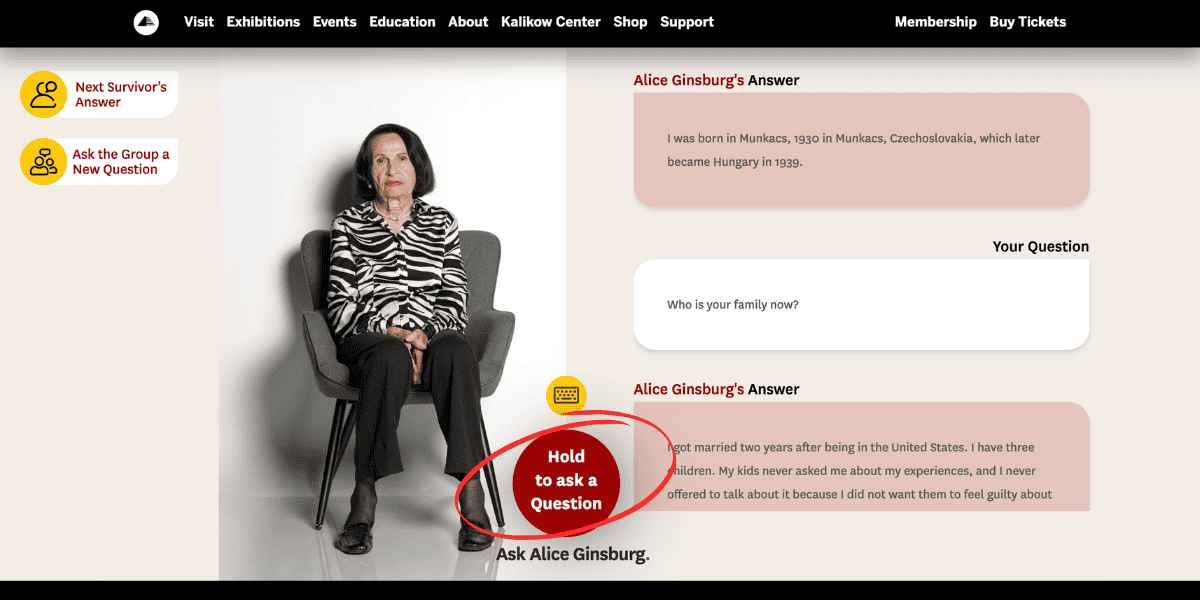
2. Hear another survivor’s response to the question you asked.
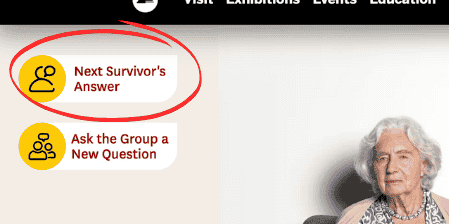
If you would like to hear another of the ten survivors answer this specific question, you can click “Next survivor’s answer.”
Note: You can click this button up to ten times in a row to hear all ten survivors’ answers. You do not need to ask the question again, it will automatically redirect you to a new survivor answering that question.
3. Ask a new question to the whole group, and be directed to a randomly generated survivor’s response.
If you would like to start fresh, with a new question directed to the whole group, click the “Ask the Group a New Question” button.
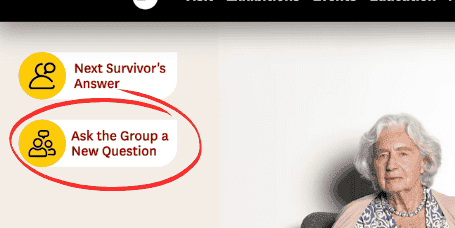
Once you click the “Ask the Group a New Question” button, you will exit out of the video screen with one survivor. The left side of the screen will be replaced with the ten survivors’ photographs. Your previous questions will remain saved on the righthand side of the page. You can scroll up to see previous questions and answers.
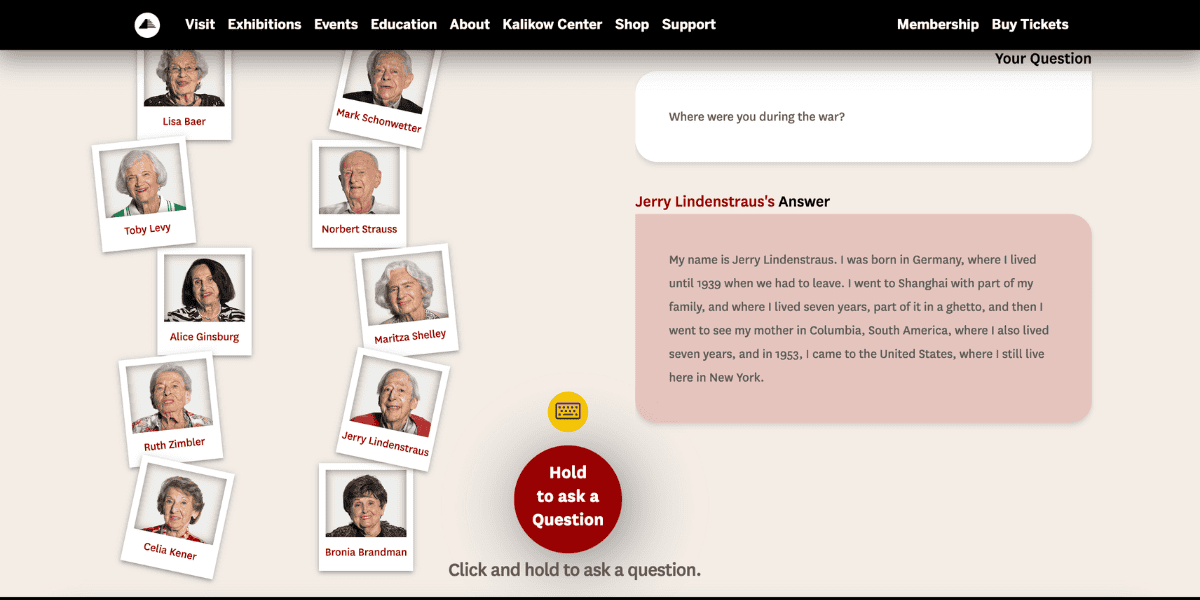
If you initially selected to vocally ask questions, once you return to the ten photographs, you should ask the question aloud as you did before: press down on the red circle “Hold to ask a Question” button, ask your question aloud, and then release the red circle button to submit the question. The person who answers will be randomly generated, and the process will begin again.
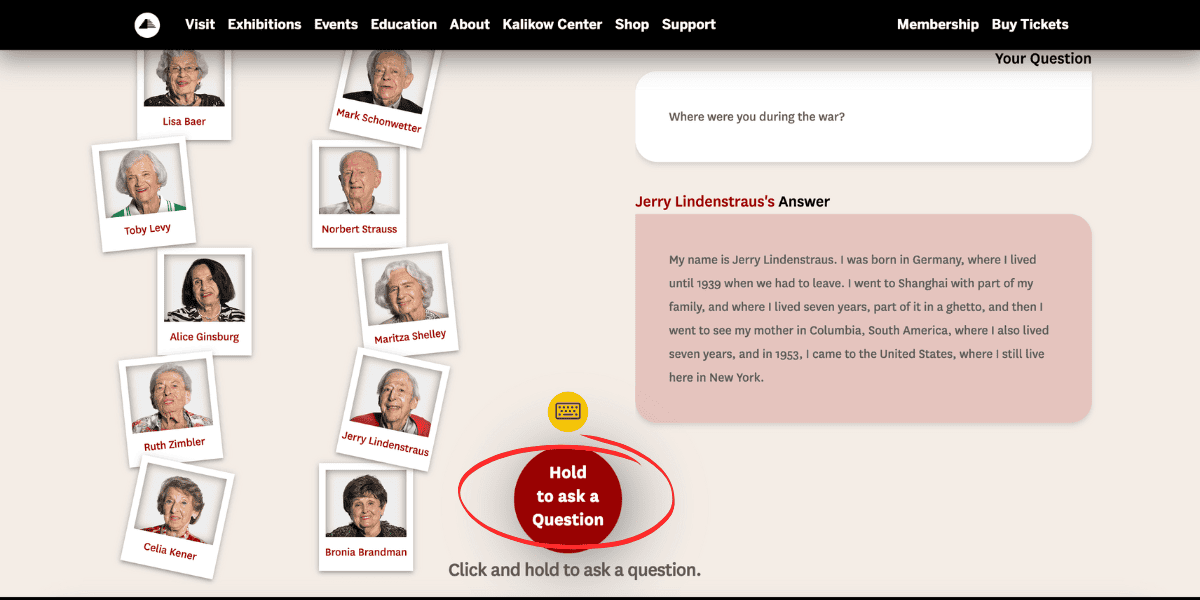
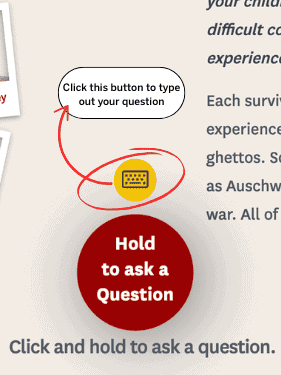
Note: If you would like to switch out of asking questions aloud, you can click the small yellow keyboard button above the red circle to switch to typing your questions.
Then a text box will appear on the lower righthand side of the screen, in which you will be able to type your question & hit submit.
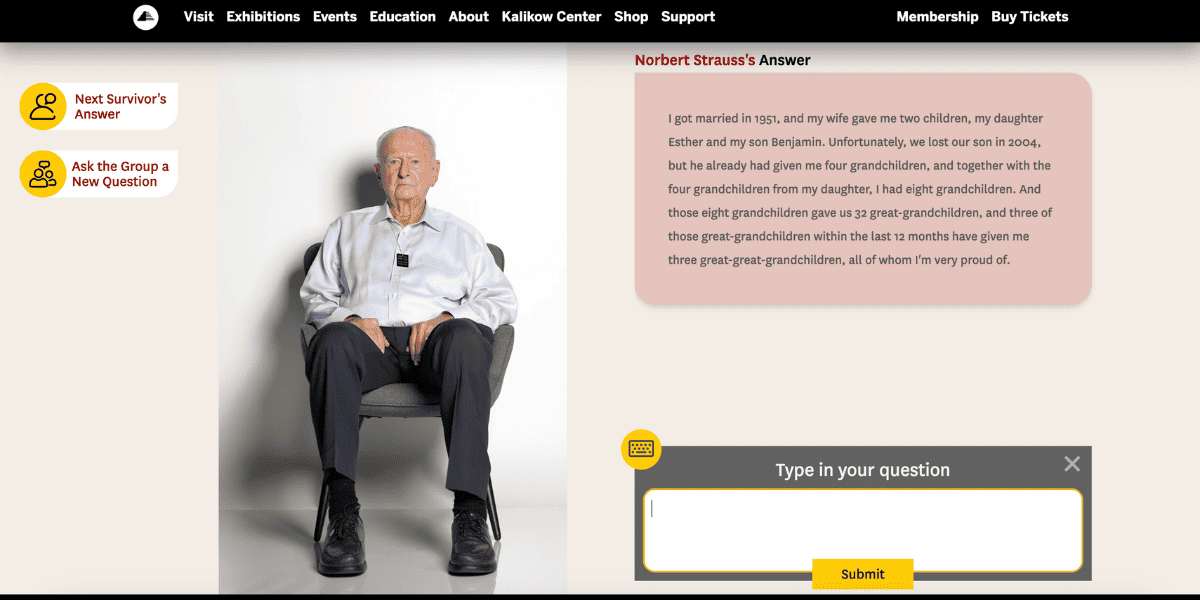
To switch back to asking questions aloud, click the “x” button in the top righthand side of the textbox. The red circle “Hold to ask a Question” button will reappear.
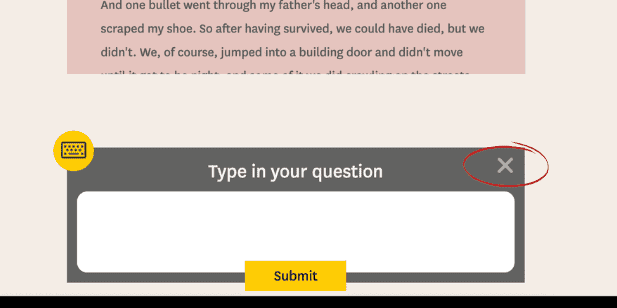
OPTION B: HOW TO TYPE YOUR QUESTION
Click the small yellow circle button that features a keyboard symbol, located directly above the large red circle button that reads “Hold to ask a Question.”
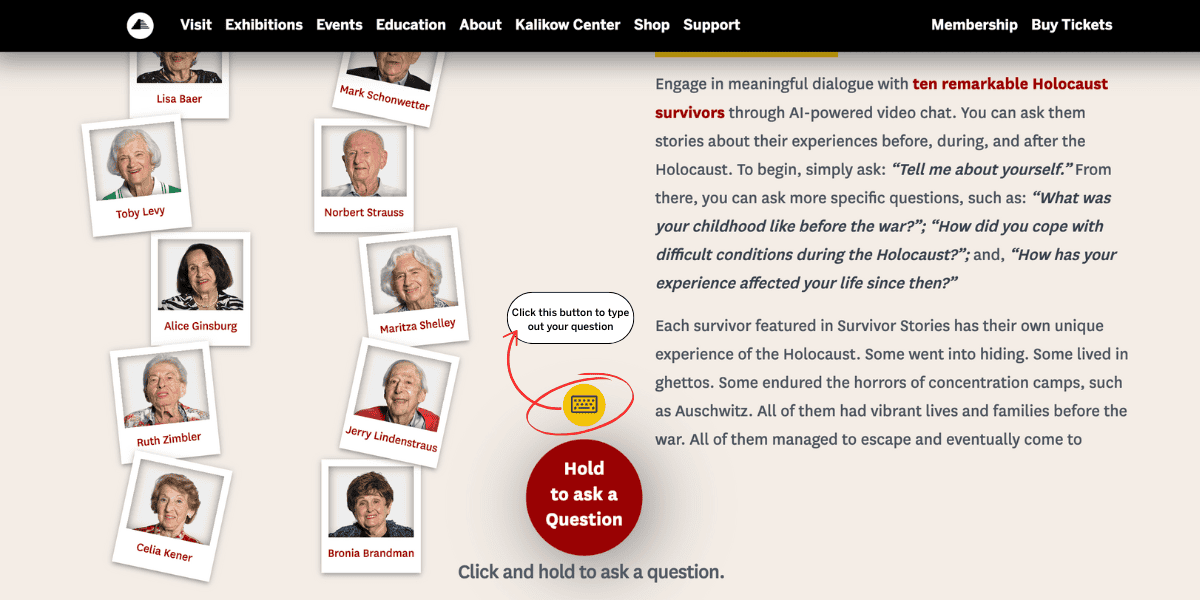
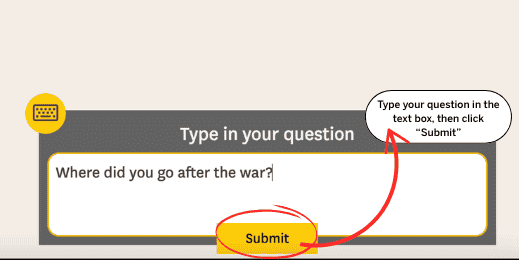
Once you click the small yellow circle button, you will be prompted to “Type in your question” in a textbox. Type your question, then hit the yellow “Submit” button at the bottom of the textbox.
Once you submit the question, you will be redirected to a “Conversation Page” where a recording of a survivor will appear answering your question. The survivor who answers your question is randomly generated by the website.
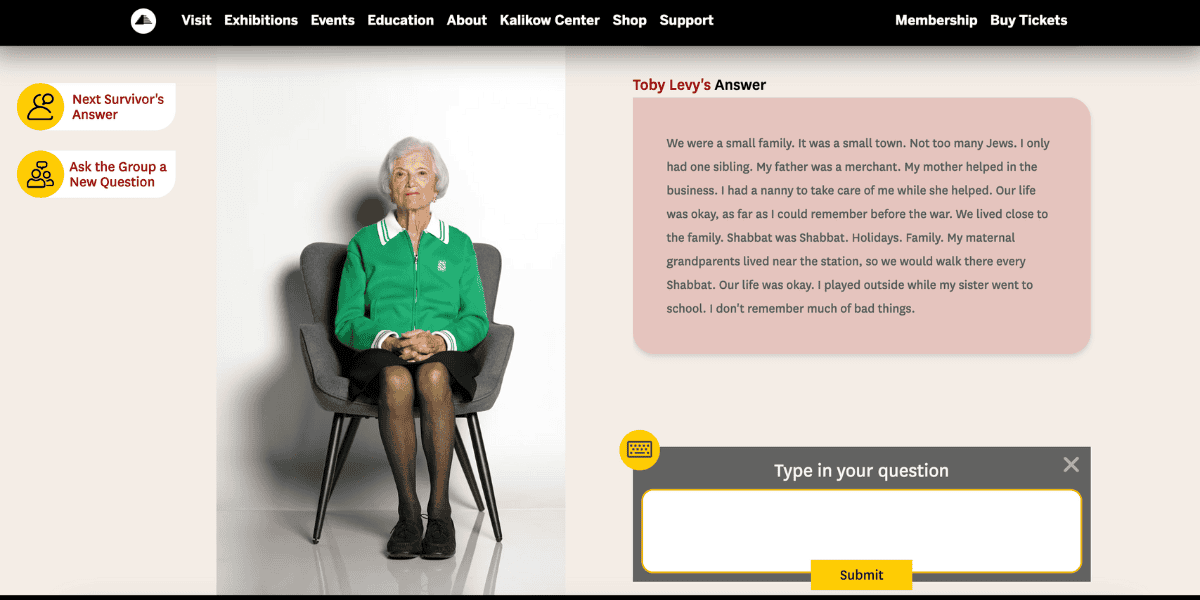
After your question is answered, you can choose to:
- Keep asking this survivor questions.
- Hear another survivor’s response to the question you asked.
- Ask a new question to the whole group, and be directed to a randomly generated survivor’s response.
1. Keep asking this survivor questions.
To do this, ask another question in the “Type in Your Question” box, and then hit “Submit.”
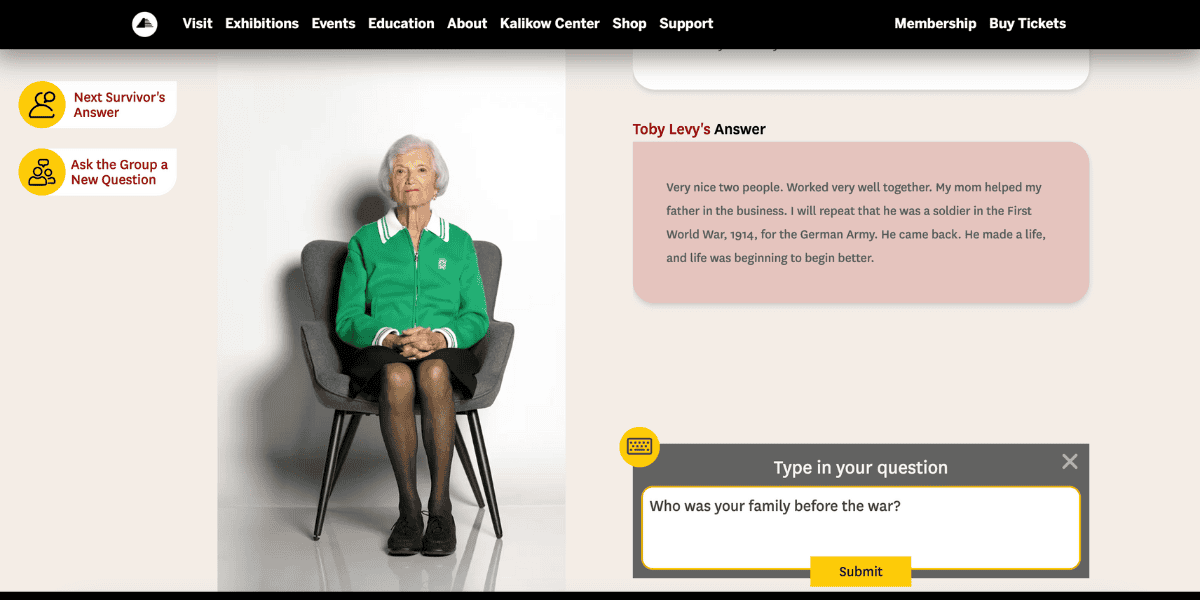
2. Hear another survivor’s response to the question you asked.
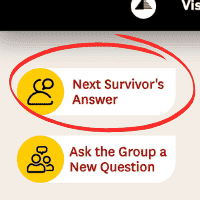
If you would like to hear another of the ten survivors answer this specific question, you can click “Next survivor’s answer.”
Note: You can click this button up to ten times in a row to hear all ten survivors’ answers. You do not need to ask the question again, it will automatically redirect you to a new survivor answering that question.
3. Ask a new question to the whole group, and be directed to a randomly generated survivor’s response.
If you would like to start fresh, with a new question directed to the whole group, click the “Ask the Group a New Question” button.
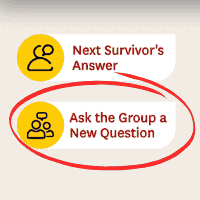
Once you click the “Ask the Group a New Question” button, you will exit out of the video screen with one survivor. The left side of the screen will be replaced with the ten survivors’ photographs. Your previous questions will remain saved on the righthand side of the page. You can scroll up to see previous questions and answers.
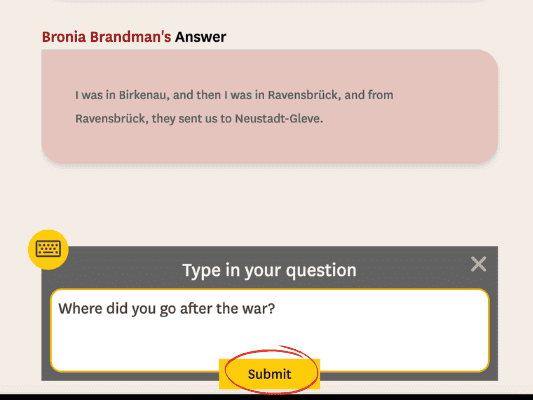
If you initially selected to type questions, once you return to the ten photographs, there will still be a textbox in the lower righthand side of the page where you can keep typing questions. Type your question in the textbox, then hit the yellow “Submit” button. The person who answers will be randomly generated, and the process will begin again.
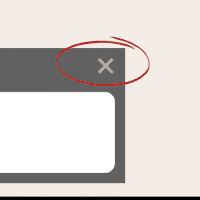
Note: If you would like to switch out of typing questions, click the “x” button in the top righthand corner of the textbox.
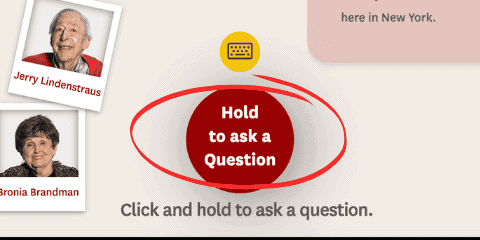
You will then be able to see the red circle “Hold to Ask a Question” button – click this button, hold down on the circle, ask your question aloud, and then release the button to submit your question. See “OPTION A” in this Guide for more detailed steps on how to ask your question aloud.
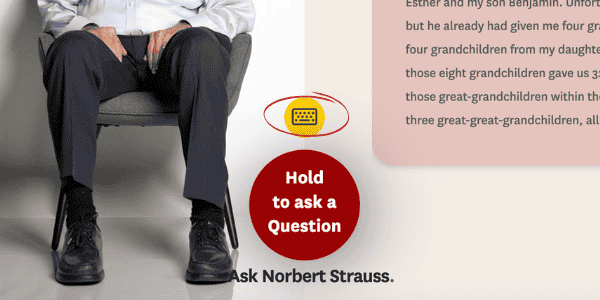
Note: If you ever want to opt out of asking the questions with your voice, you can click the smaller yellow “keyboard” button to go back to typing.